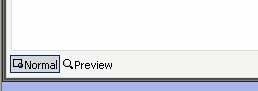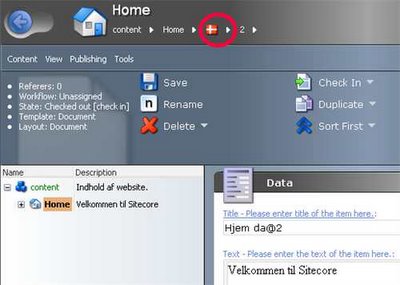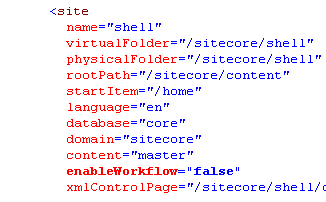The following sample code may be useful if you want to know whether a sublayout is used anywhere.
1: Sitecore.Context.SetActiveSite("shell");
2: Database masterdb = Sitecore.Context.ContentDatabase; 3: 4: // item for which we check sublayout reference
5: Item item = masterdb.Items["/sitecore/content/home/test"];
6: 7: // get Renderings field of the item
8: string rend = item.Fields["__renderings"].Value;
9: LayoutDefinition layout = LayoutDefinition.Parse(rend); 10: DeviceItem dev = Sitecore.Context.Device; 11: DeviceDefinition device = layout.GetDevice(dev.ID.ToString()); 12: 13: // the rendering which you want to check referrings to
14: Item myrendering = masterdb.Items["/sitecore/layout/renderings/document"];
15: 16: // get the rendering of our item
17: RenderingDefinition rendering = device.GetRendering(myrendering.ID.ToString()); 18: 19: if(rendering != null){
20: Response.Write(String.Format("Item {0} links to the rendering {1}", item.Name, myrendering.Name));
21: }22: else {
23: Response.Write(String.Format("Item {0} doesn't link to the rendering {1}", item.Name, myrendering.Name));
24: }