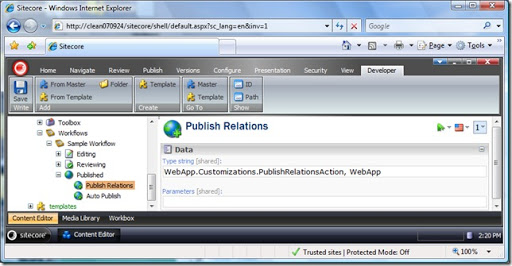- Load testing with best in breed tools.
- Scan the Sitecore log files for latest 3 days and...
- Any exceptions in the Sitecore Log files should be reported to tech support.
- Any exceptions related to .NET Framework, ASP.NET worker process in the System Event Log should be investigated and reported to tech support.
- Special attention should be paid to the Item and Memory threshold warning in the log file.
The important thing to notice is the Page URL. If the front-end pages (not /sitecore/... pages) are listed in these reports, there could be a potential problem in the code or ways to enhance to logic.
For example, the warning below shows that the timing exceeded the predefined limit:
5736 10:33:36 WARN Timing threshold exceeded for web page. Milliseconds: 13072.38. Threshold: 7500. Page URL: /Default.aspx
while this message says that the logic of the page is trying to access more that the predefined limit of items:
6548 10:33:49 WARN Item threshold exceeded for web page. Items accessed: 16715. Threshold: 7500. Page URL: /Default.aspx
So your actions:
- Identify the rendering logic producing such delay and heavy logic using Sitecore Debug mode.
- Refactor the code according to best practices (more about this below).
- Verify that this helped by scanning the log files and using Debug mode.
Best Practices and Techniques:
- http://sitecorekh.blogspot.com/2007/08/performance-of-sitecore-query.html
- http://sdn5.sitecore.net/Reference/Using%20Sitecore%20Query.aspx
More about the predefined threshold parameters: